Home Page
It is the first page that opens when you log into your account. From this page, you can see the general information of all the stations that connected to your account on a daily basis.
- The small radiation and production graphs on this page consist of hourly data.
- Nominal power is the maximum installed power of the station under standard test conditions.
- Radiation is determined by the terms entered, there must be at least one radiation sensor in the station.
- Production is determined according to the terms entered. There may be different points such as where the production value is taken, quality analyzer or inverter outputs.
- The performance ratio specified in the standard IEC 61724-1 must be understood from the PR statement.
- The last input shows when the latest data from the station arrived.
- The alarm statement shows the current active alarms as a summary.
- For more comfortable management, you can separate your power plants from add station in the system settings and monitor them. You can access detailed information for the virtual station setup from the stations.
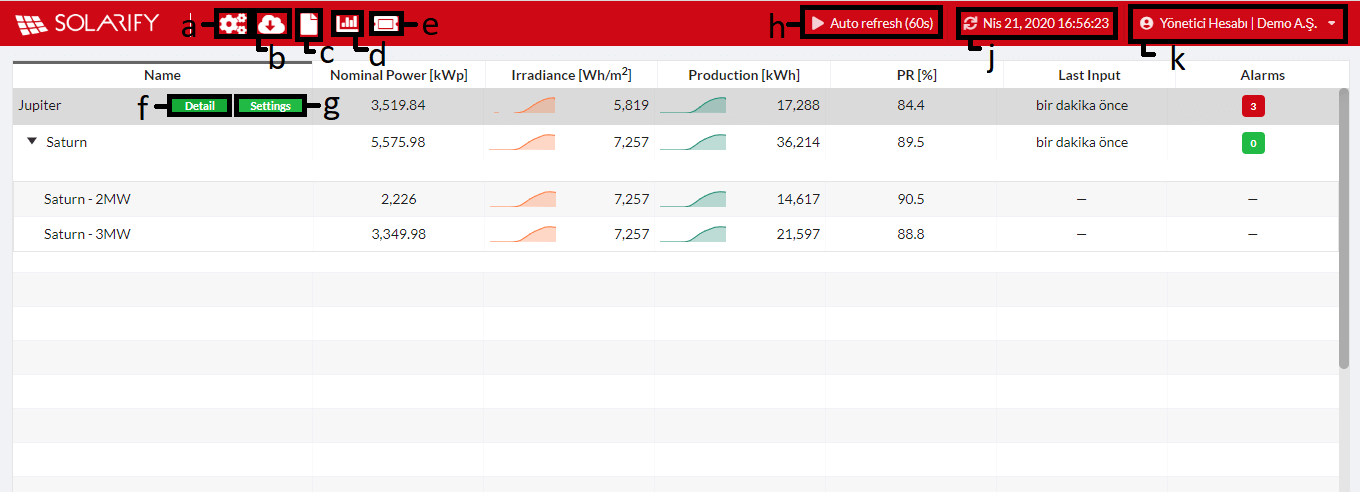
a) Settings
General settings section where system-based adjustments are made.
b) Export
It is the page where the export of the data of registered devices and created terms can be downloaded.
c) Pages
The page that you can customize according to your own request. You can create the graphics, comparisons you want from the analysis page, or you can add the graphics such as the production map already in the system and watch them from a single page.
d) Analysis
The analysis page allows you to graph the data of the devices connected to the system and the created terms with a maximum of 4 different axes (units), and display the data you want in the daily, weekly, monthly or yearly format and export with the .xlsx extension.
e) Ticketing
It is the page that provides better management of operation and maintenance within the station.
f) Station Detail
It goes to the pages used for detailed examination and monitoring of each station or virtual station.
g) Settings
Goes to the pages used to update or edit station settings. Settings -> Shortcut that created instead of Station Settings.
h) Auto Refresh(60s)
With this button, your page is refreshed every 60 seconds and the data is updated. You can stop the renewal or start it again by clicking here.
j) Last Refresh
It shows the last renewal date and time. You can also use the button to refresh the page without waiting for automatic refresh.
k) Name Surname
By clicking here, you can access the profile, support and logout buttons.
Profile
From here, you can view or change your personal information. Attention: Usernames in the station should be different. Fields marked with an * must be filled.
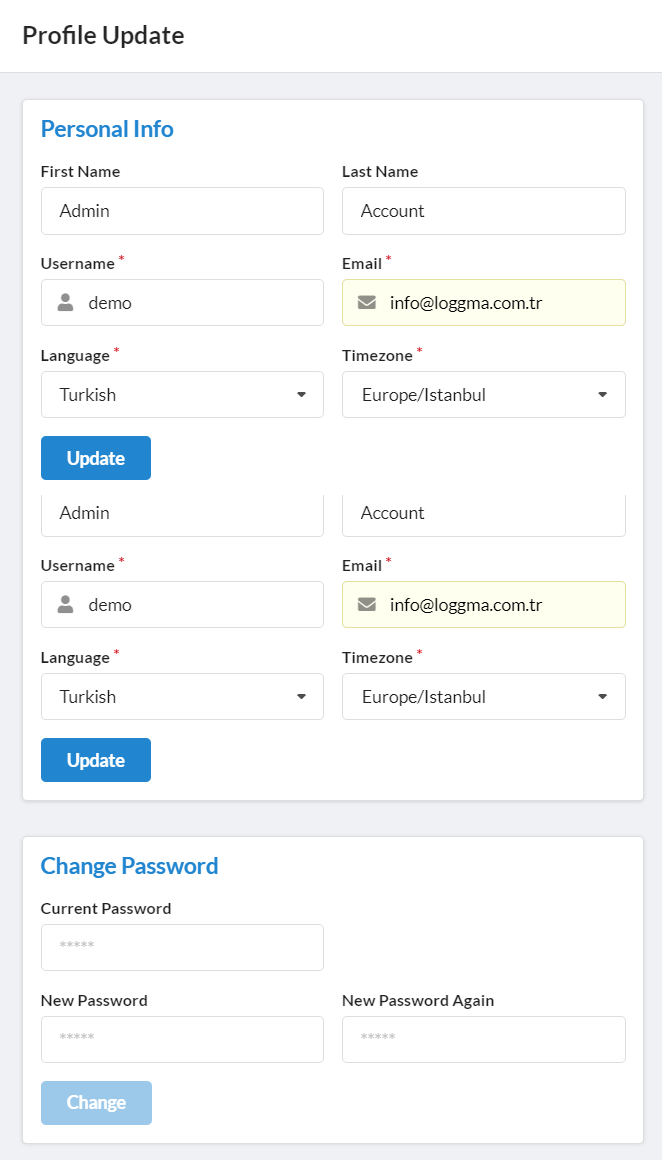
Support
You can report your support requests on this page. You will receive notification by email when it reaches the solution. In addition, all support requests and results are recorded on this page. You can re-enter and access old records whenever you want.
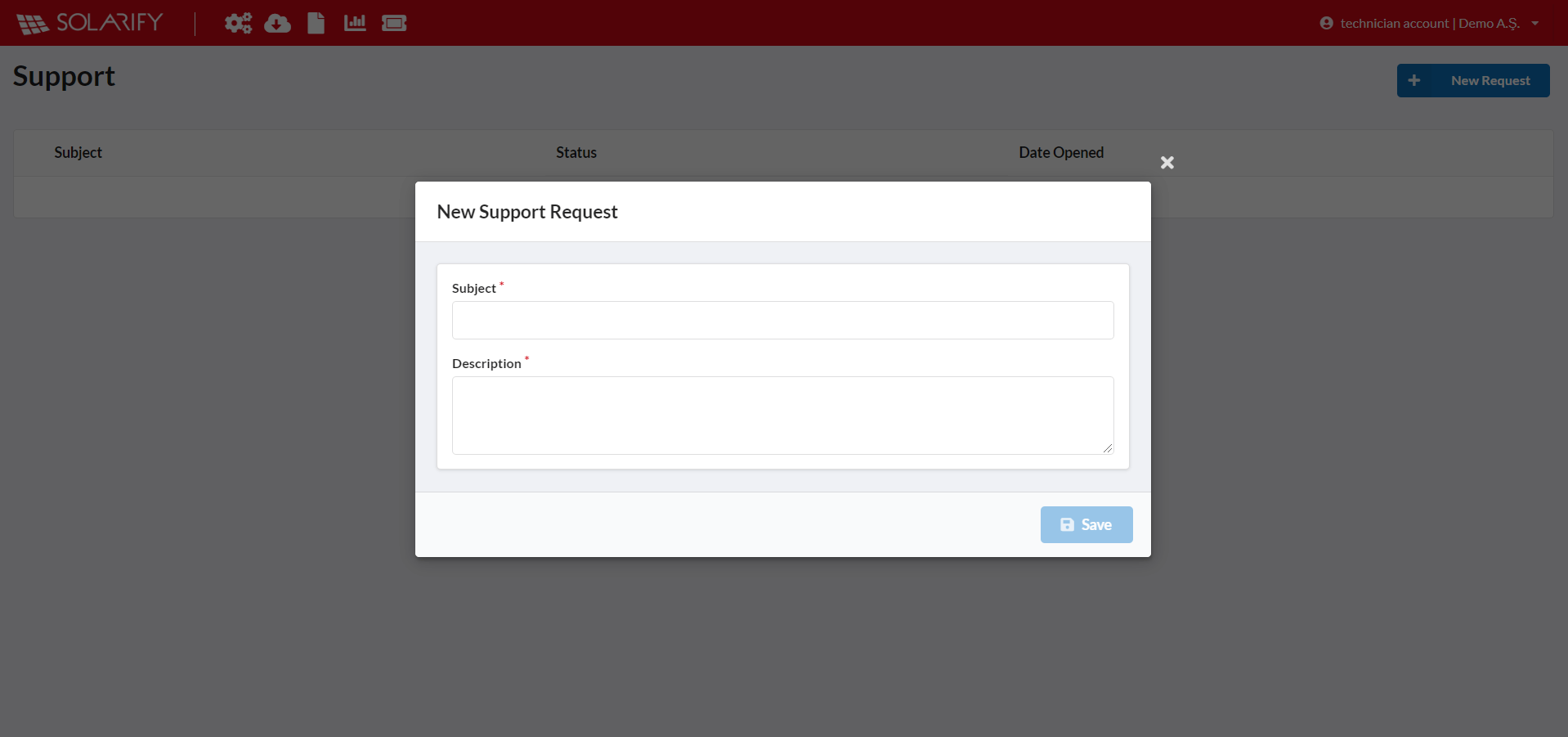
Documentation
Goes to the page with documents related to Solarify. You can find the user manual here.
Log out
You can log out of your account by clicking this button.