Alarm Settings
It is the page where the alarms given through the system are set when there are undesirable situations in the station in line with the data received from the datalogger.

a) When you click the configure button in the initial setup, all alarms in the system are listed. When you select and configure the alarm types you want to see, alarms are automatically added according to the data received except for custom alarms and defined according to pre-determined tolerance values. Defined values can be changed using the edit button. Different arrangements are available for each alarm group.
Caution: If the device type suitable for the installed alarm is not available in the station, the alarm will not work.
Custom Alarm
Alarm type that you can create completely according to your personal requests. It allows you to set an alarm on all devices registered in the system and created terms.
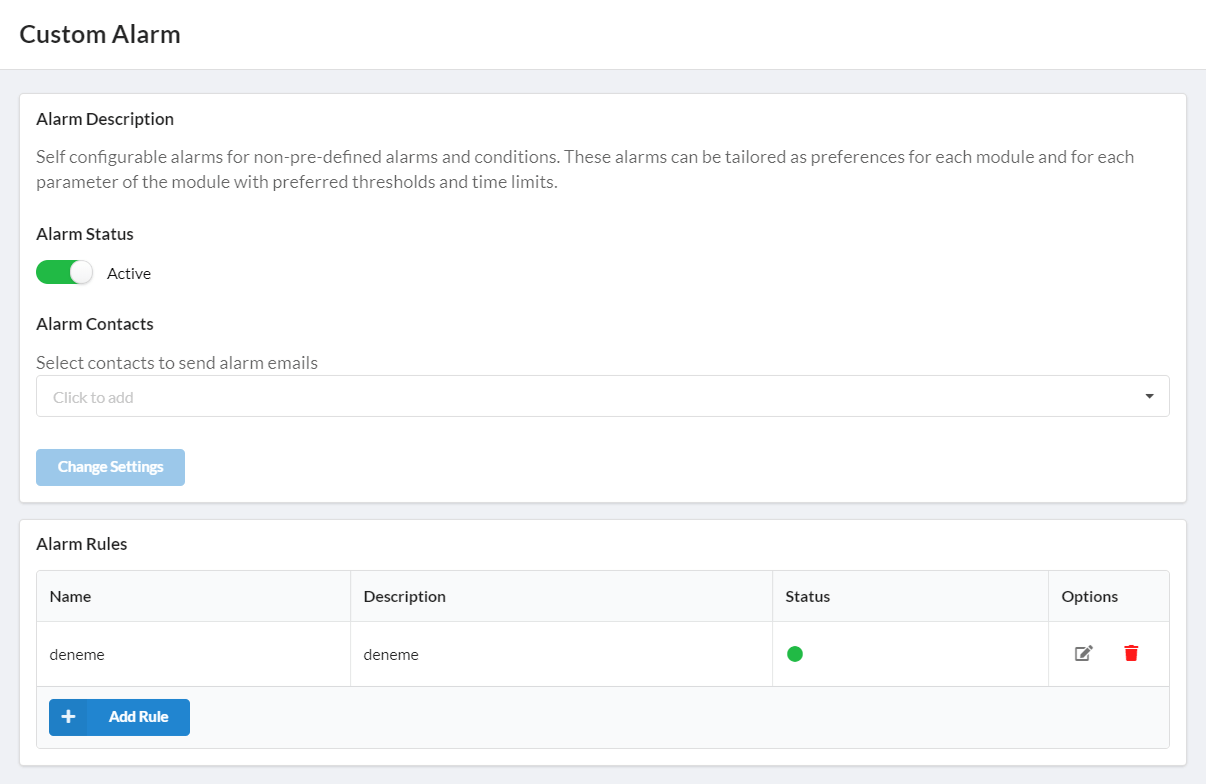
- Alarm Status: The area in which the alarm status is set. It provides control as long as it is active.
- Alarm Contacts: When the alarm is activated, the people to whom e-mail and mobile notification will be sent are determined.
- After the information is changed, it is saved with the 'Change Settings' button.
- The 'Add Rule' button is used to add a new rule to the alarm.
- Clicking the button will bring up the Add Rule page.
- From here, an alarm can be set and activated on all devices registered in the system or on terms created.
- If necessary, the rules can be changed by clicking the edit button or deleted by clicking the delete button.
Datalogger Accessibility
Alarm type that tracks the data that must come from the dataloggers in the station. It provides an alarm in case there is no data during the delay period determined from the alarm rules.
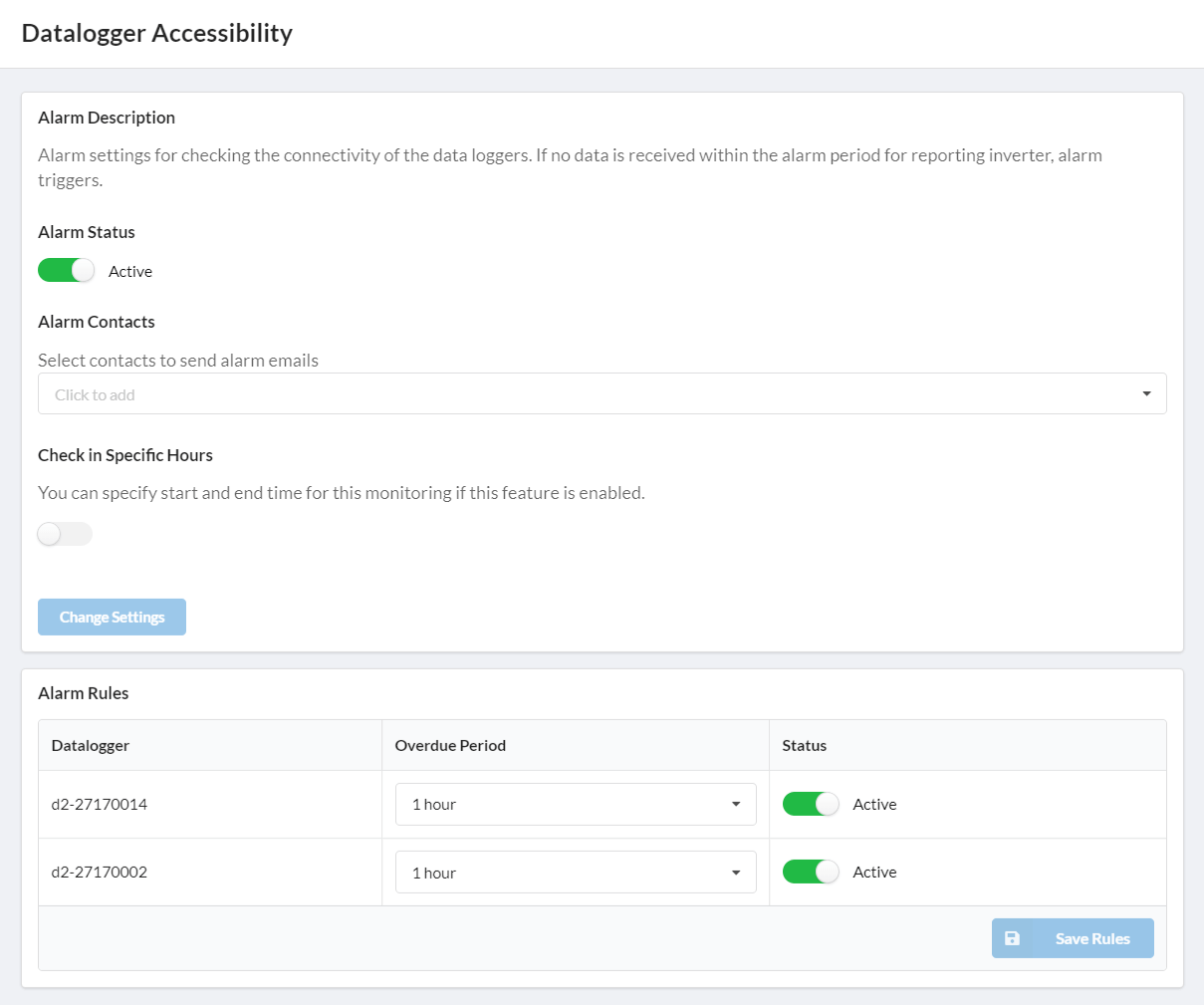
- Alarm Status: The area in which the alarm status is set. It provides control as long as it is active.
- Alarm Contacts: When the alarm is activated, the people to whom e-mail and mobile notification will be sent are determined.
- Check in Specific Hours: If you do not want the alarm to monitor at any time of the day, the area where you can set the start and end time for the alarm.
- After the information is changed, it is saved with the 'Change Settings' button.
- Alarm Rules: Delay period is determined for each data logger. If no data is received during these periods, the system will alarm.
- After changing the rules to the alarm, click the save rules button.
Inverter Production Comparison
It is the type of alarm in which production differences between inverters can be captured. When you click the Configure button, rules are created in order to compare the inverters in the system, respectively. The system will give an alarm if the specified tolerance values are exceeded within the specified times.
Caution: Since the production of inverters will be less than the tolerance values at sunrise and sunset, the system does not give an alarm in order not to produce false alarms if less production is made than the specified tolerance value.
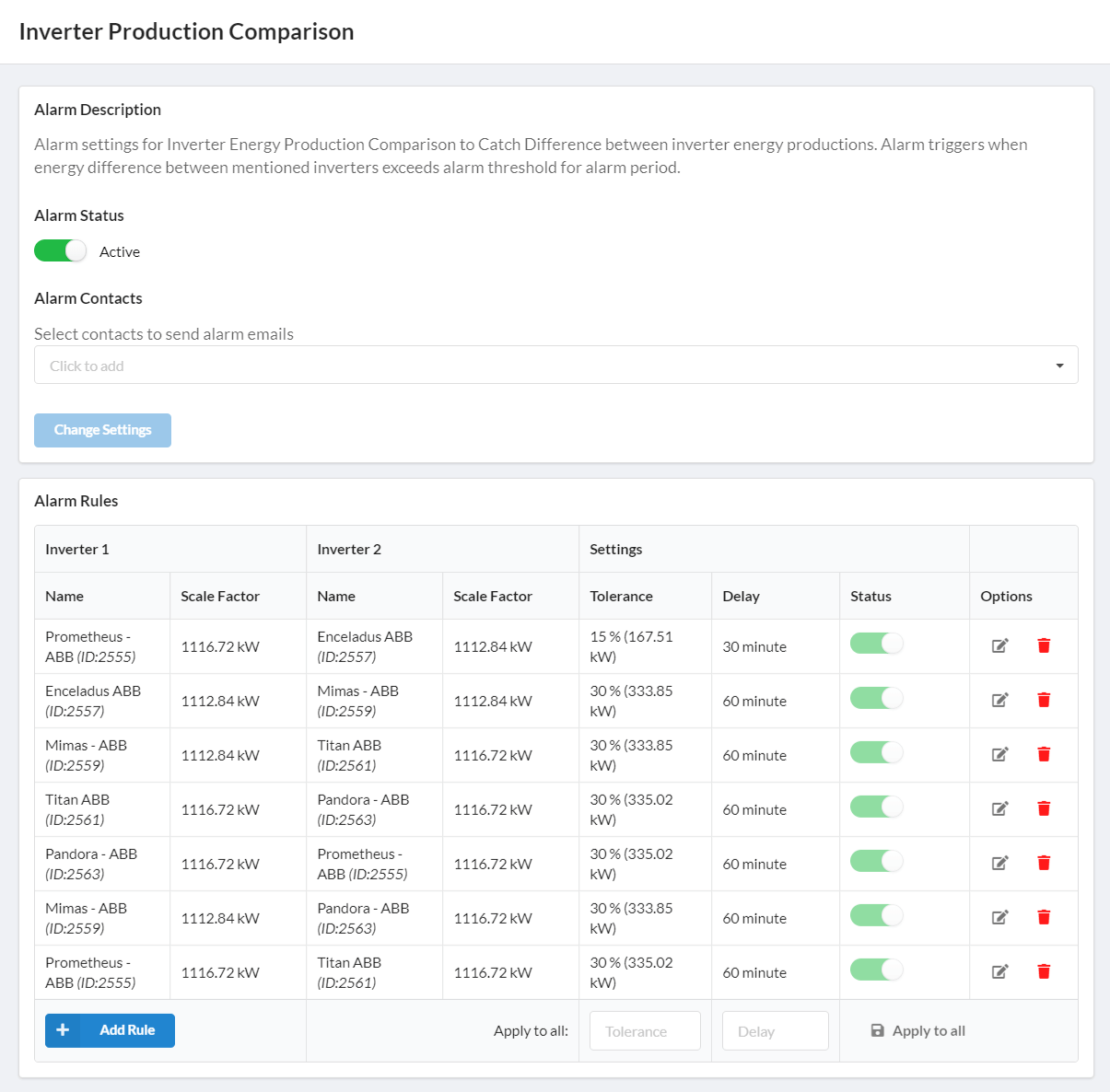
- Alarm Status: The area in which the alarm status is set. It provides control as long as it is active.
- Alarm Contacts: When the alarm is activated, the people to whom e-mail and mobile notification will be sent are determined.
- After the information is changed, it is saved with the 'Change Settings' button.
- The 'Add Rule' button is used to add a new inverter comparison to the alarm.
- Inverters are selected, their scales will come automatically.
- Then the desired tolerance percentage and delay time are determined.
- It must be converted to active and saved.
Production & Communication
It is an alarm type that controls whether inverters and stringboxes produce energy according to the data transmission range of the datalogger and also provides communication control.
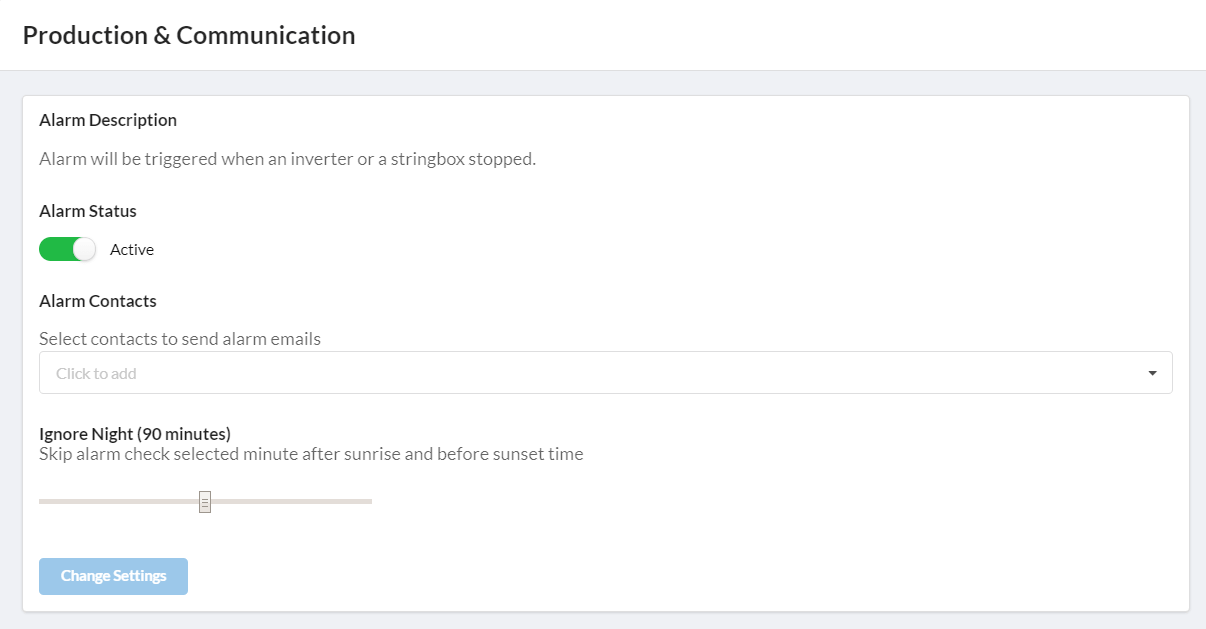
- Alarm Status: The area in which the alarm status is set. It provides control as long as it is active.
- Alarm Contacts: When the alarm is activated, the people to whom e-mail and mobile notification will be sent are determined.
- Ignore Nigt: Does not alarm immediately after sunrise and just before the selected sunset time.
- After the information is changed, it is saved with the 'Change Settings' button.
Sensor Group Comparison
Alarm type that allows the sensors to compare the radiation and temperature values separately and control the delay interval.
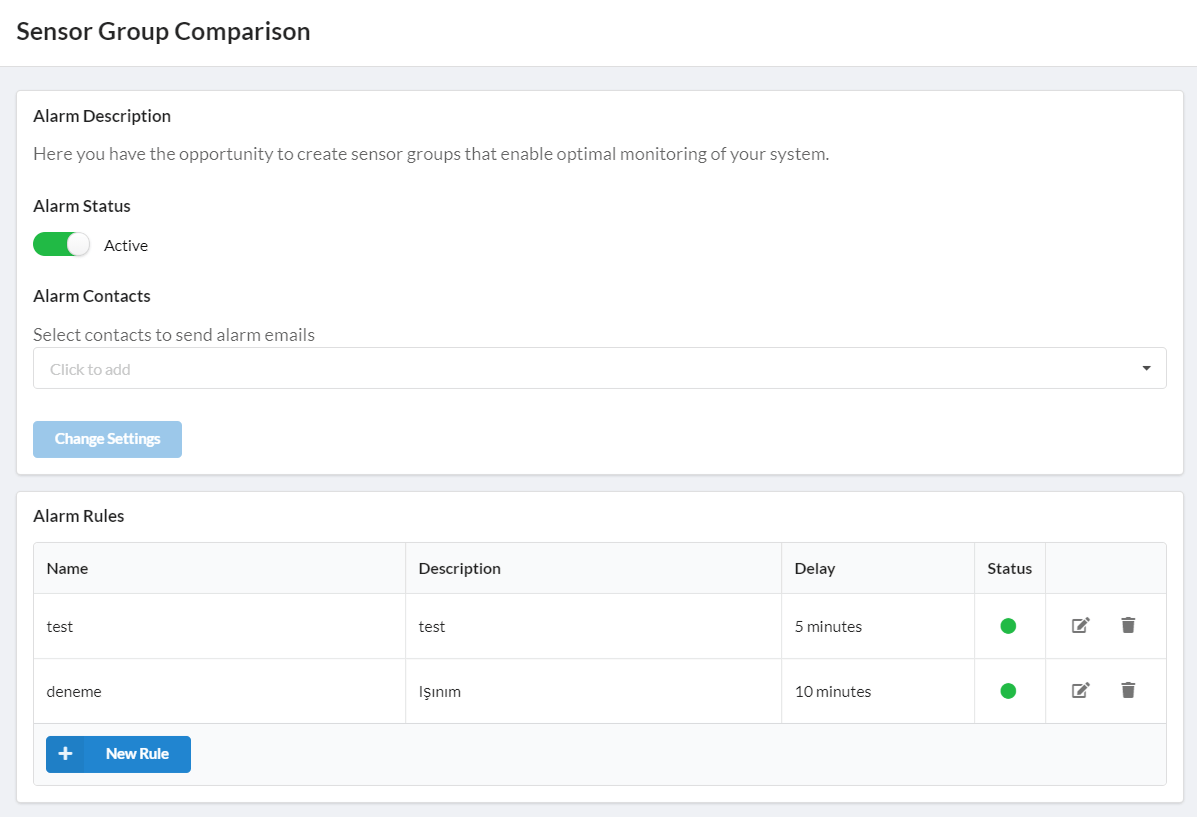
- Alarm Status: The area in which the alarm status is set. It provides control as long as it is active.
- Alarm Contacts: When the alarm is activated, the people to whom e-mail and mobile notification will be sent are determined.
- After the information is changed, it is saved with the 'Change Settings' button.
- Click on add new rule button and the required fields are filled, the components to be used for the rule are selected and the save button is clicked.
- If necessary, the rules can be changed by clicking the edit button or deleted by pressing the delete button.
Note: The units of the components selected for comparison must be the same.
Stringbox Comparison
Alarm type that enables comparison of measured electric currents at stringbox level and thus determines current differences. When you click the Configure button, rules are created in order to compare the stringboxes in the system. The system will give an alarm if the specified tolerance values are exceeded within the specified times.
Caution: Since the production of stringboxes will be less than the tolerance values at sunrise and sunset, the system does not give an alarm in order not to produce false alarms if less production is made than the specified tolerance value.
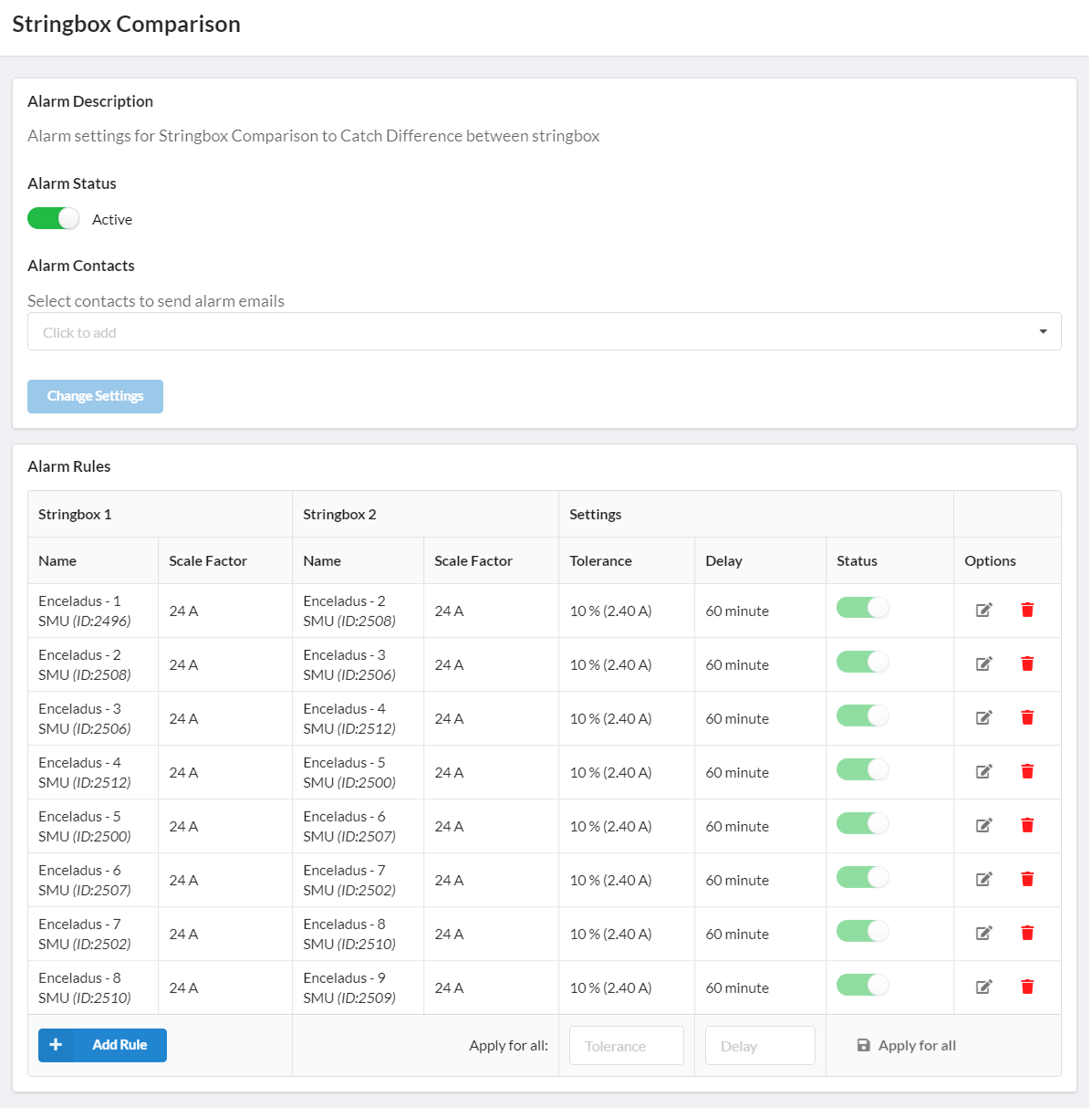
- Alarm Status: The area in which the alarm status is set. It provides control as long as it is active.
- Alarm Contacts: When the alarm is activated, the people to whom e-mail and mobile notification will be sent are determined.
- After the information is changed, it is saved with the 'Change Settings' button.
- The 'Add Rule' button is used to add a new stringbox comparison to the alarm.
- Stringboxes are selected, their scales will come automatically.
- Then the desired tolerance percentage and delay time are determined.
- It must be converted to active and saved.
String Comparison
It is an alarm type that allows comparison of measured electric currents at string level. When you click the Configure button, string comparison for each device occurs in order. However, to view or create a new pair, you have to choose a substation and device.

- Alarm Status: The area in which the alarm status is set. It provides control as long as it is active.
- Alarm Contacts: When the alarm is activated, the people to whom e-mail and mobile notification will be sent are determined.
- After the information is changed, it is saved with the 'Change Settings' button.
- Ignore Nigt: Does not alarm immediately after sunrise and just before the selected sunset time.
- After selecting the substation and the device of the station to be alarm, the string are listed below, the tolerance and delay values can be changed or a new comparison can be added with the new pair button, then the save button is clicked.
- If you want to make bulk changes for all strings in the system, enter the desired tolerance value and delay time in the 'Bulk Update' section and click the save button.
System Alarm
Alarm type that integrates alarms from dataloggers directly into the system.
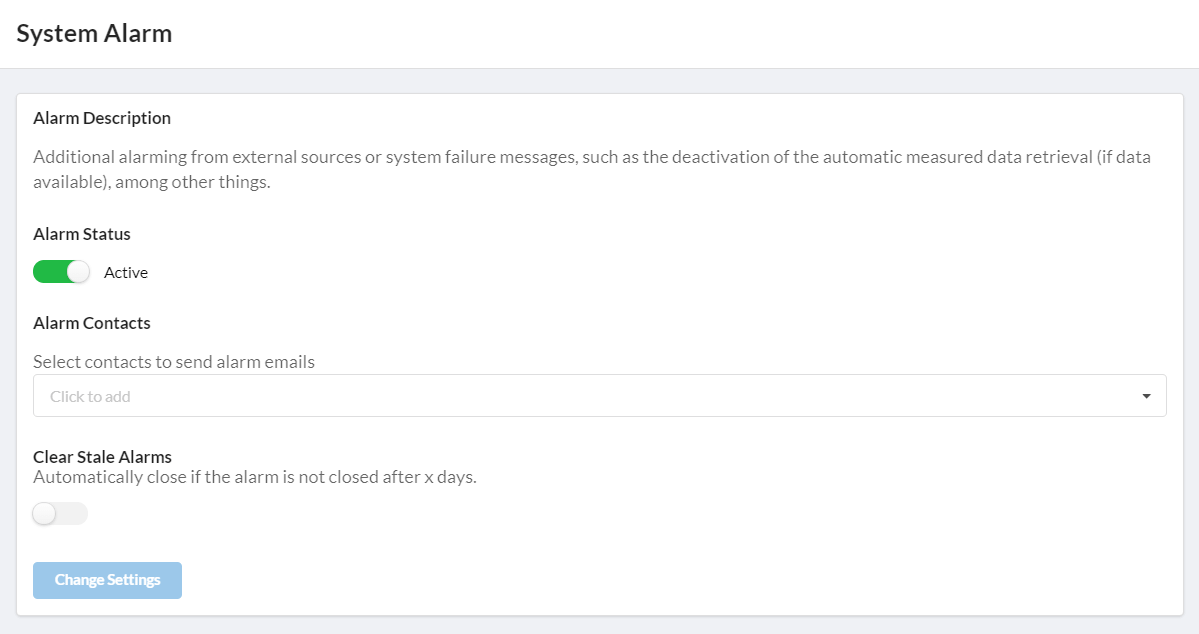
- Alarm Status: The area in which the alarm status is set. It provides control as long as it is active.
- Alarm Contacts: When the alarm is activated, the people to whom e-mail and mobile notification will be sent are determined.
- After the information is changed, it is saved with the 'Change Settings' button.